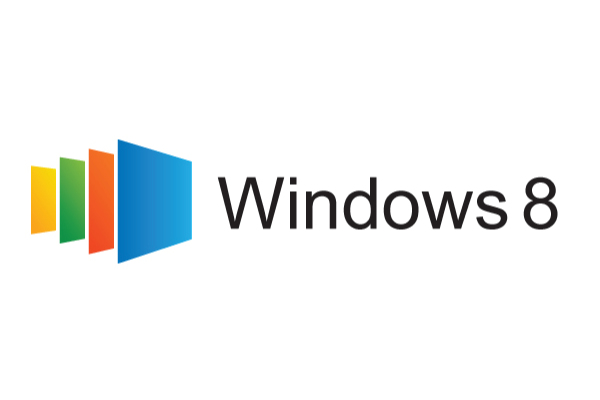Anyone With Too Many Passwords
Passpack gives you the tools to organize your passwords all in one place, the way you want them, with tags. For example, your Amazon.com password can be tagged both “shopping” and “books”. Your Macy’s account can be tagged both “shopping” and “clothes”. If you click on the “shopping” tag inside your Passpack account, you’ll see both your Amazon and your Macy’s entries. If you click “books” you’ll see Amazon only.
Once you’ve filled up your account, you can quickly login to those websites with your Passpack It! browser button. Turn on Passpack’s 1 Click Login, browse the web, then when you’re ready to login somewhere – click your button. Can’t get any easier than that!
A great idea for a weekend project is to change all of your passwords into something unique for each account. Now that you no longer have to remember all your passwords, use Passpack’s password generator to create strong, unguessable passwords and significantly reduce your risk of identity theft.
Password Problems:
- You have too many passwords,
not enough brain! - You need some logins at work,
some at home and some on the go. - You reuse the same 2-3 passwords everywhere (Yikes!).
- You get frustrated and waste time looking for passwords.
The Passpack Fix:
- Organized
Relieve the burden on your memory with a secure, tidy list. - Save Once, Access Everywhere
From any computer or smart phone, anywhere in the world. - Identity Theft Protection
Use a different password for every site. - Fast Login
Login to websites with your personal Passpack It! button.


 Apps for Business
Apps for Business




 Hangouts
Hangouts Watch video
Watch video