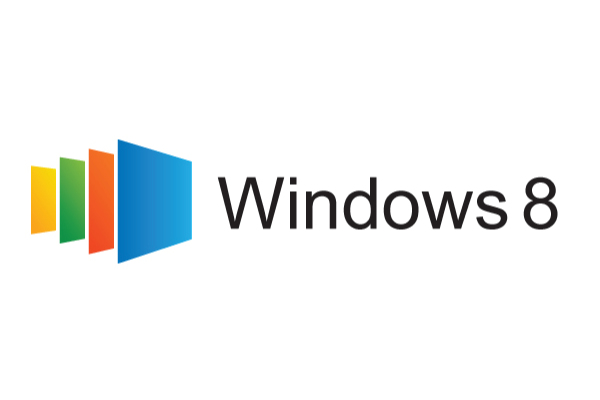[youtube=http://www.youtube.com/watch?v=8pUYnzLEvlQ”]
Beverly Hills Computer Technical Support
Our Service will produce the following results:
Maximize Reliability
Minimize Cost!!!
2 Questions:
Are you using computers and mobile devices in your daily operations?
Are there times where you wished you had someone to call for help?
What We Offer:
Reliable onsite and remote Mac/PC Home & Business Computer Technical Support
1. Virus & Spyware Cleanup
2. Data Organization
3. Internet & Wireless Security
4. Data Backup Check & Configuration
5. Mobile Device Sync
6. Email Check & Configuration
7. Virus Protection
8. Software Check & Configuration
9. Remote Access & Cloud Solutions
10. Website Solutions
11. Music & Home Theater Solutions
12. Contacts & Calendar Sync Solutions
13. General User Training
14. PC to Mac Migration
15. Microsoft Exchange Solutions
16. Google Apps Solution
When you have a problem with your computers or mobile devices call us at 1-877-HELP-671 or send an email to [email protected]. We also have a Helpdesk Portal through our website that allows you to submit help requests online and you will get help within 24-48 hours to schedule an onsite or remote session to solve your problems. We have designed our services to make helping our customers easy and prompt. Don’t pull out your hair out trying to fix problems yourself contact Tech Help LA today. We can HELP!!
Marina del Rey Computer Technical Support
Our Service will produce the following results:
Maximize Reliability
Minimize Cost!!!
2 Questions:
Are you using computers and mobile devices in your daily operations?
Are there times where you wished you had someone to call for help?
What We Offer:
Reliable onsite and remote Mac/PC Home & Business Computer Technical Support
1. Virus & Spyware Cleanup
2. Data Organization
3. Internet & Wireless Security
4. Data Backup Check & Configuration
5. Mobile Device Sync
6. Email Check & Configuration
7. Virus Protection
8. Software Check & Configuration
9. Remote Access & Cloud Solutions
10. Website Solutions
11. Music & Home Theater Solutions
12. Contacts & Calendar Sync Solutions
13. General User Training
14. PC to Mac Migration
15. Microsoft Exchange Solutions
16. Google Apps Solution
When you have a problem with your computers or mobile devices call us at 1-877-HELP-671 or send an email to [email protected]. We also have a Helpdesk Portal through our website that allows you to submit help requests online and you will get help within 24-48 hours to schedule an onsite or remote session to solve your problems. We have designed our services to make helping our customers easy and prompt. Don’t pull out your hair out trying to fix problems yourself contact Tech Help LA today. We can HELP!!
Culver City Computer Technical Support
Our Service will produce the following results:
Maximize Reliability
Minimize Cost!!!
2 Questions:
Are you using computers and mobile devices in your daily operations?
Are there times where you wished you had someone to call for help?
What We Offer:
Reliable onsite and remote Mac/PC Home & Business Computer Technical Support
1. Virus & Spyware Cleanup
2. Data Organization
3. Internet & Wireless Security
4. Data Backup Check & Configuration
5. Mobile Device Sync
6. Email Check & Configuration
7. Virus Protection
8. Software Check & Configuration
9. Remote Access & Cloud Solutions
10. Website Solutions
11. Music & Home Theater Solutions
12. Contacts & Calendar Sync Solutions
13. General User Training
14. PC to Mac Migration
15. Microsoft Exchange Solutions
16. Google Apps Solution
When you have a problem with your computers or mobile devices call us at 1-877-HELP-671 or send an email to [email protected]. We also have a Helpdesk Portal through our website that allows you to submit help requests online and you will get help within 24-48 hours to schedule an onsite or remote session to solve your problems. We have designed our services to make helping our customers easy and prompt. Don’t pull out your hair out trying to fix problems yourself contact Tech Help LA today. We can HELP!!
Malibu Computer Technical Support
Our Service will produce the following results:
Maximize Reliability
Minimize Cost!!!
2 Questions:
Are you using computers and mobile devices in your daily operations?
Are there times where you wished you had someone to call for help?
What We Offer:
Reliable onsite and remote Mac/PC Home & Business Computer Technical Support
1. Virus & Spyware Cleanup
2. Data Organization
3. Internet & Wireless Security
4. Data Backup Check & Configuration
5. Mobile Device Sync
6. Email Check & Configuration
7. Virus Protection
8. Software Check & Configuration
9. Remote Access & Cloud Solutions
10. Website Solutions
11. Music & Home Theater Solutions
12. Contacts & Calendar Sync Solutions
13. General User Training
14. PC to Mac Migration
15. Microsoft Exchange Solutions
16. Google Apps Solution
When you have a problem with your computers or mobile devices call us at 1-877-HELP-671 or send an email to [email protected]. We also have a Helpdesk Portal through our website that allows you to submit help requests online and you will get help within 24-48 hours to schedule an onsite or remote session to solve your problems. We have designed our services to make helping our customers easy and prompt. Don’t pull out your hair out trying to fix problems yourself contact Tech Help LA today. We can HELP!!
Make It Work – Technician Ron Patterson
There has been a LOT of talk and chatter circulating about a well known IT Computer Tech Support company closing their business known as “Make It Work”. The company serviced thousands of customers from Santa Barbara through Los Angeles down to San Diego. This unfortunate situation has left ex Make It Work customers in limbo. Many of their customers are irate concerning their pending contracts and losing money to the business after abruptly closing shop. More importantly, since Make It Work did NOT allow their customers direct access to their service technicians, it has been a challenge to get in contact with the technicians they once trusted with their computers, data, and overall networks.
Technician Ron Patterson was one of Make It Work’s TOP and highly sought after technicians in the Los Angeles area. Due to the recent close of Make It Work’s business and services, Ron Patterson is gaining widespread exposure to his own business known as Tech Help LA.
Many ex Make It Work customers have diligently and hastily Googled and have found Ron Patterson’s whereabouts to get help with their computers for technical support. Ron states “By the graces of God I was smart enough to have the courage to branch off and start my own business that made more sense using better tech tools and embracing remote technical support”. Ron left Make It Work on good terms almost exactly 1 year to the day before their business completely failed. 34 Jobs were lost and payroll was still pending and unpaid. Company cars were repossessed and customers ranted in disbelief.
Message from our CEO – Ron Patterson:
“I AM AVAILABLE TO HELP”
My Company has been in business now for over a year and the demand for technical support is growing constantly. Our pricing is as low as it gets for a trustworthy tech support company (See pricing). If you have been looking for me… Here I am at your service. Feel free to call and ask for me directly from our Contact Us page where you will find our business contact number and email. I pray for the individuals directly affected by the close of Make It Work. I encourage all of the technicians at Make It Work who lost their jobs to also reach out and I will see what I can do to help. At the very least keep Tech Help LA in mind as a reliable source for technical support, web design & development, social media services, and general technology consulting.
God bless you, your families, and businesses
R. Patterson
FIX: System Restore Not Working – Windows 7
Try one or more of the steps, one after the other.
- Try create a System Restore point manually and make a note of the Error Message you get. If you don’t get one, check if one has been created or not.
- Make sure that System Restore is enabled on the drives where you want System Restore enabled
- Make sure that you have sufficient disk space on all the drives where System Restore is enabled
- Type Services.msc in Start Menu Search Box, hit Enter. Make sure that the Volume ShadowCopy & Task Schedular Services is Running and set on Automatic. If the Status of System Restore Service is not Started, Start it. Also set it on Automatic if it is not. A reboot may be required. Re-confirm again, and now try.
- Type eventvwr.msc /s in Start Menu Search Box & hit Enter to open the Event Viewer. Double-click on Applications & Services Logs and see if you are able to evaluate the event description or the cause of problem.
- Reset the Repository. To do so follows these steps:
Pandora Reports 4Q12 & Fiscal Year 2012 Financial Results
Fiscal 2012 revenue of $274.3 million grew 99% year-over-year
4Q12 revenue of $81.3 million grew 71% year-over-year
Fiscal 2012 total listener hours of 8.2 billion grew 109% year-over-year
4Q12 total listener hours of 2.7 billion grew 99% year-over-year
Record 69.8% share of top 20 U.S. Internet radio services grew from 58.3% at the end of fiscal 2011
Record 5.55% share of total U.S. radio listening more than doubled from 2.71% at the end of fiscal 2011
Active users reach record 47 million growing 62% year-over-year
How to start System Restore by using the Command prompt
How to start System Restore by using the Command prompt
Note You must be logged on to Windows with a user account that is a computer administrator to complete these steps.
If a new program has made your computer behave unpredictably, and uninstalling the new program did not help, you can try the Windows XP System Restore tool.
Important If you have not previously set a restore point in System Restore, you cannot restore your computer to a previous state. If you are not sure, or if you have not previously set a restore point, contact Support.
To start System Restore using the Command prompt, follow these steps:
- Restart your computer, and then press and hold F8 during the initial startup to start your computer in safe mode with a Command prompt.
- Use the arrow keys to select the Safe mode with a Command prompt option.
- If you are prompted to select an operating system, use the arrow keys to select the appropriate operating system for your computer, and then press ENTER.
- Log on as an administrator or with an account that has administrator credentials.
- At the command prompt, type %systemroot%system32restorerstrui.exe, and then press ENTER.
- Follow the instructions that appear on the screen to restore your computer to a functional state.